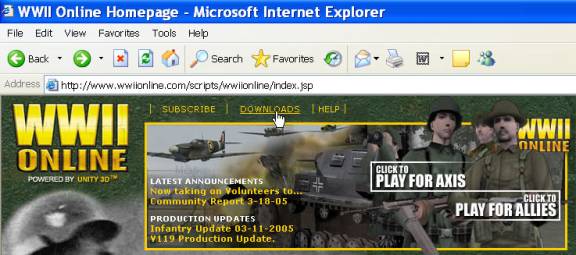
How to Get Started in World War II Online
by Brooke P. Anderson, 3/13/2005
e-mail: brooke@electraforge.com
What hardware you need.
Get the game and install it
Game setup.
Running it the first time.
Fiddling with sound.
Online the first time.
Hardware recommendations.
WWIIOL needs a lot of computer resources. My recommendations for minimum hardware:
If you want recommendations for specific hardware that is inexpensive, see the “Hardware recommendations” section.
In addition to the above hardware, make sure you have installed the latest drivers for your video and sound card. This can make a huge difference.
There are two ways you can get the game. You can buy the game from a store (Amazon.com, Fry’s, etc.). Buying the game from a store gives you a CD with the game and, I believe, a printed manual. It will cost somewhere between $10 and $20 and give you one month of online access. Or you can go to http://www.wwiionline.com/ and download the game. Here, you don’t get a printed manual (but you can look at the online manual for free), and you don’t get a month free. However, there are occasionally trial offers (a week or a month free) -- but not always.
If you want to get started right now, I suggest downloading the game, playing it in offline mode (which you’ll need to do anyway to learn a bit), and deciding if you want to get online immediately (in which case you can do a trial offer or just pay $20 for a first month) or if you can wait (in which case you can buy the CD and get the printed manual and your first month of online play).
To get the game from the web, go to http://www.wwiionline.com/ and select “Downloads”.
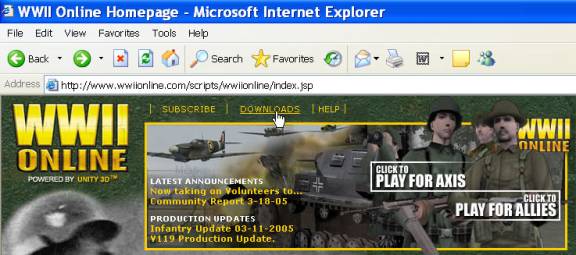
Get “World War II Online(TM) Full Install (PC)” if you have a Windows machine or the Mac version if you have a Mac. Install it.
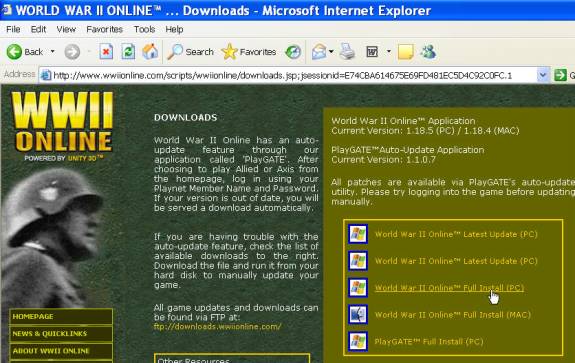
After you install the game, go into the “Start” menu and select “All Programs->Playnet->World War II Online->Settings”.

You can click on the “Highest Visual Quality” button and then “Apply” to set all the settings for highest visual and sound quality, and so on for the other buttons. I recommend trying highest visual quality first -- you can back some things off if the graphics are too slow.

Click the “Video” tab and make sure that your particular graphics card is listed in the “Video Card” text box (such as “Radeon 9800” or whatever). If it says “Primary video driver” or something like that, you will need to change it. “Primary video driver” means it’s doing some crappy emulation of things, and your graphics performance will be poor. Make sure also that you have selected “1024x768x32” as your resolution and that “No frame run ahead” and “No lock to refresh” are both unchecked.
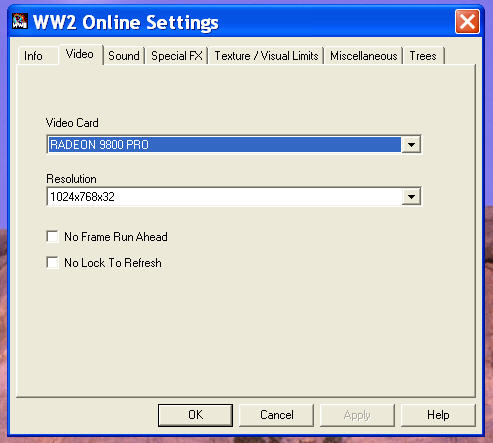
Click the “Sound” tab and make sure that your particular sound card is listed in the “Sound Card” text box (such as “Creative SB Live! Series” or whatever). If it says “Primary sound driver” or something like that, you will need to change it. “Primary sound driver” means it’s doing some crappy emulation of things, and your graphics performance will be poor. Yes, the sound card settings to affect graphics performance in this game. Make sure that “Enable sounds” is checked. I recommend “frequent” ambient sounds (sounds more realistic, and you can turn it off later if you want), volume set to two or three notches below maximum, and “maximum sounds” set to 64 instead of 128.

Sound in this game is tricky. If you find that sound isn’t working correctly (such as sound that should be in front of you seeming to come from the side), you’ll have to play around with settings. See the “Fiddling with sound” section for more details.
For “Special FX”, “Texture/Visual Limits”, and “Miscellaneous”, I just left them at where they were.
Click on the “Trees” tab and make sure that “Render Options” are set to use “Video RAM” as opposed to “System RAM” -- that seemed to speed things up for me.

Last, but by no means least, many people (me included) find that the game runs more smoothly (fewer situations where the frame rate drops to zero at critical times) if you do the following. In Windows, go to the file “C:\Program Files\WW2OL\ww2.exe”, right click on it, and select “Properties”.
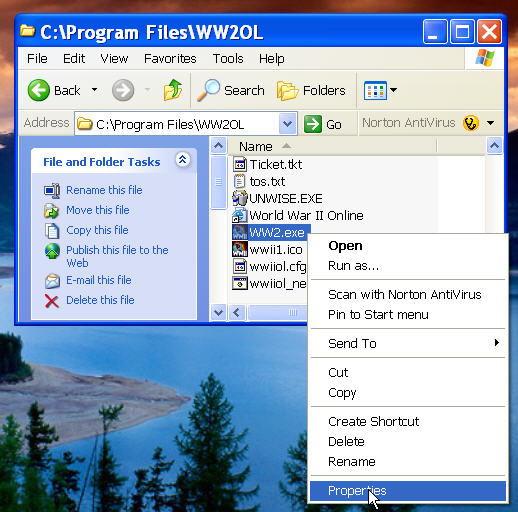
Click on the “Compatibility” tab and check “Run this program in compatibility mode for:” and select “Windows NT 4.0 (Service Pack 5)”. This is even if you are running the program from, say, Windows XP Pro (like I am). For some reason, this really helps out with screen stutter. Also, after each patch of the WWIIOL, you might want to double check that the setting is still for Windows NT compatibility mode -- i.e., that the patch utility hasn’t reset it.

Go into the “Start” menu and select “All programs->Playnet->World War II Online->Practice Offline”. Play around and make sure things work for you and that your frame rate and sound are acceptable. You can use my keymap sheets to know which keys do what depending on what you are (infantry, tank, airplane, etc.).
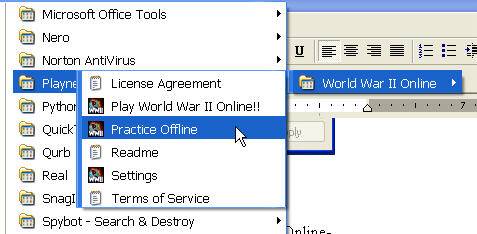
If you find that sound isn’t working correctly (such as sound that should be in front of you seeming to come from the side), you’ll have to play around with settings. First try getting the latest sound drivers for your card and installing them. If that doesn’t work, try making sure your speaker settings match your setup. I use headphones (best for judging direction of sound). Go into your control panel and double click on “Sounds and Audio Devices”.

In the “Volume” tab, press the “Advanced” button.
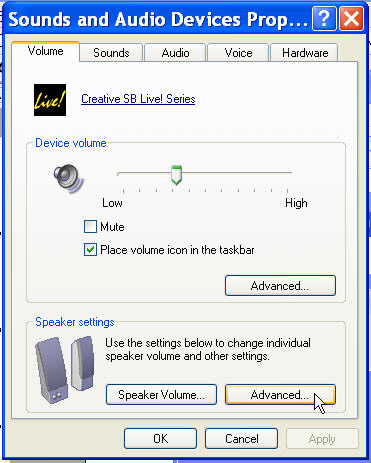
Select the type of speakers you are using.
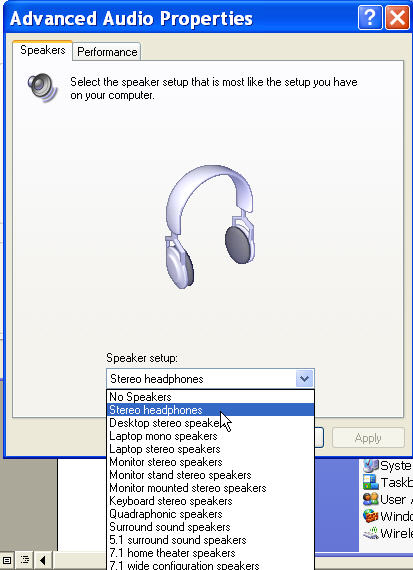
If that doesn’t work, navigate into “c:\WINDOWS\system32” and double click on “dxdiag.exe” (which is the DirectX diagnostic tool).
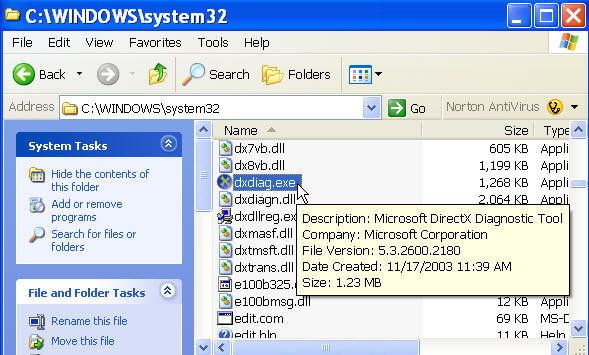
Try setting your “Hardware Sound Acceleration Level” to “Basic Acceleration”.

Before you go online, at least make sure you know the keys for whatever you plan to be online (such as infantry) and that you can move around and shoot things offline. Browse through the manual or the online version on the WWIOL web site (http://training.wwiionline.com/scripts/training/ogm.jsp).
Know that learning WWIIOL well enough to start killing things and doing well will take you a while (maybe 30-60 hours of online play). This section isn’t going to show you a great deal (maybe I’ll add more in the future). For now, it is for showing you how to get to where the action is and how to increase in rank the easiest way for a beginner.
The quick summary is:
You’ll need to have signed up for an account, log on, and select “Play” on the WWIIOL launch page. Once you’re in there as axis or allied, you’ll see something like the following. Look for the yellow/red flashing squares. That’s where the action is. I’ve clicked on one that is under the word “Brussels.” The map below is at magnification 1x. Notice the yellow-bordered box around my mouse pointer. That shows the area that you’ll see in more detail if you zoom in to 2x magnification.
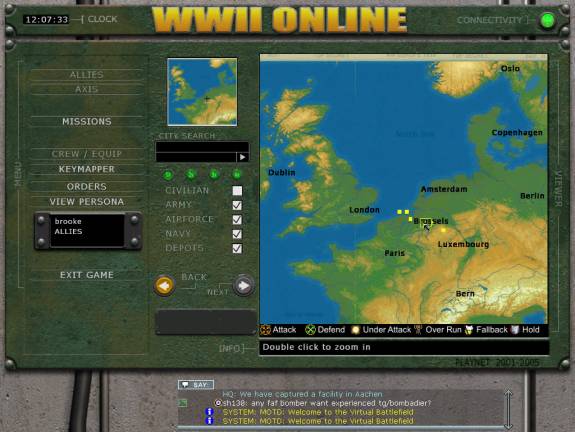
Now click on 2x to see more detail. I see (by moving my mouse over the icon) that the action is in the town of Tongeren. The key at the bottom of the map shows that allied headquarters has issued a “defend” order for Tongeren. Also, the red infantry icon near Tongeren shows that enemy infantry has been spotted at the town. The British flag shows that the town is currently controlled by the British. The yellow-bordered box shows the area that we’d see if we clicked 3x magnification. You can select other areas just by moving your mouse pointer and clicking. Also, you can drag the map around.
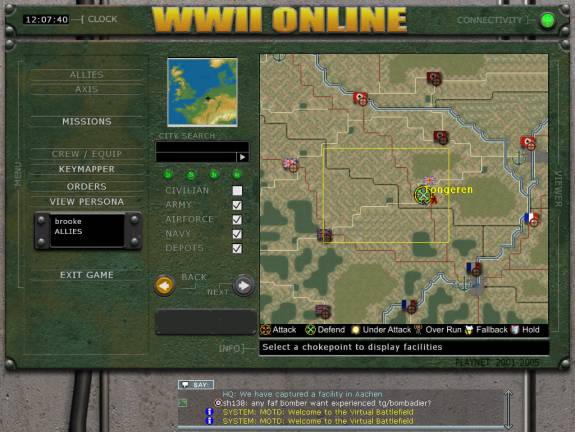
Here, I have clicked on Tongeren, and now the various bases that are part of Tongeren are shown.
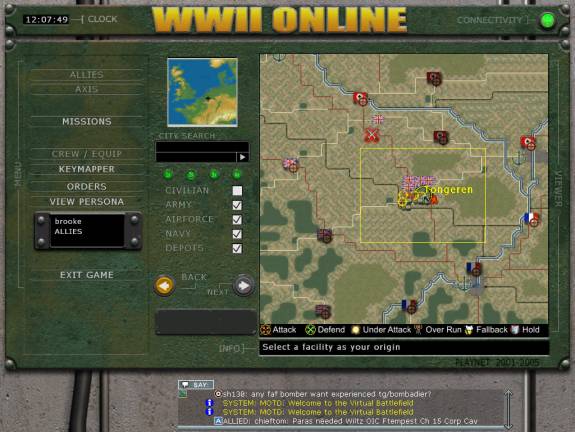
Now I click on 4x magnification and clicked on “Tongeren Armybase.” I could have clicked on any of the other bases (depots, for example), but army bases usually have more selections of gear at them.
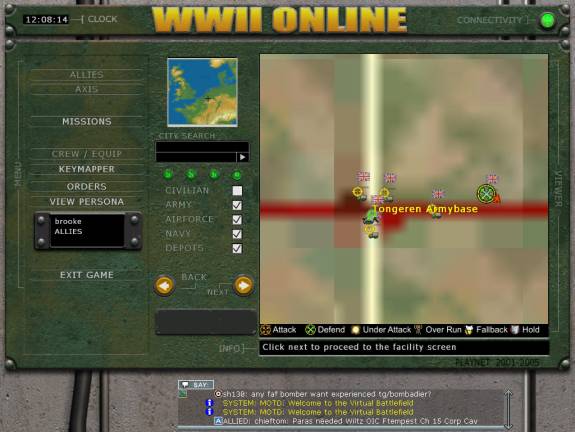
I noted that the “Next” button on the control panel became active when I clicked on “Tongeren Armybase” on the map. I can now click on the “Next” button to see if there are any missions active at Tongeren Armybase. Clicking on “Next” and then on “Missions” on the left of the control panel now shows me a list of missions available at Tongeren Armybase. There is only one, a mission with: infantrymen as the class (i.e., it is an infantry, artillery, or armor mission, as opposed to a ship or aircraft mission); posted by a player with the handle “bohratom”; with Tongeren as the target (as opposed to a nearby town with forces attacking out of Tongeren); it is a priority 1 mission (highest priority); and the ID number of the mission is 43986. Clicking on this mission highlights it and shows me a description. The description says that this is a mission to defend Tongeren Armybase. So, the mission is to spawn (or enter the game) at Tongeren Armybase and to hang out there repulsing any enemy forces that attack it.
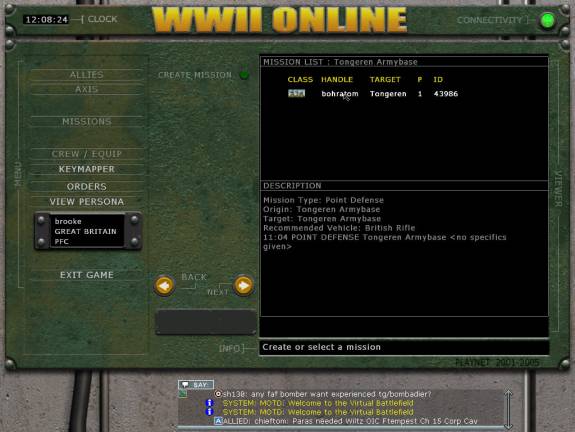
This is the sort of mission you want as a new guy if you want to increase in rank. If you, as an infantryman, spawn at Tongeren Armybase, hang out there for 20 minutes (even if you don’t kill anything), and the base isn’t captured by enemies, your mission will be judged a success, and you will get some points toward your next rank. If you die there or if the base is captured by enemy, your mission will be judged a failure, and you won’t get as many points (perhaps none) toward your next rank. Getting rank is useful because, the higher your rank, the better equipment and weapons you can get.
After clicking on the mission to highlight it, you can click on the “Next” button. Then the “Crew/Equip” option will become enabled on the left side of the control panel. Click on that to see what you can spawn in as. After doing that, I see that there are 139 British riflemen available to spawn from the base, no Mk IV A13 tanks, 12 Qf 6Pdr MkIV antitank guns, and so on.
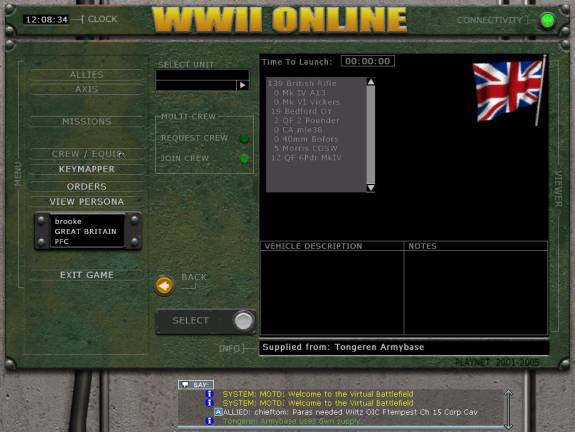
I can click on the British Rifle, and it will show me the capabilities of one. The “Select” button will become active, too.
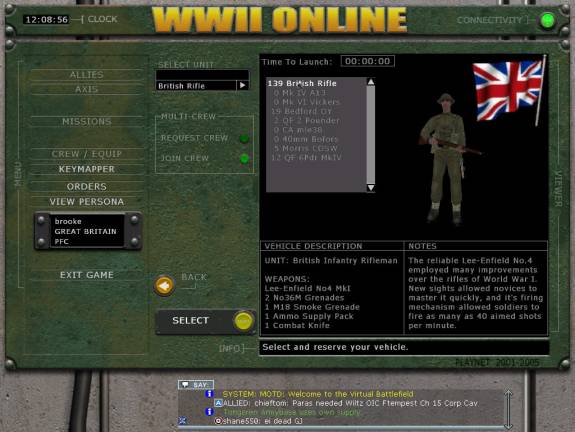
After I click on “Select”, I am now ready to launch or spawn. When I click that, I will appear in the virtual world as a British rifleman at the Tongeren Armybase.
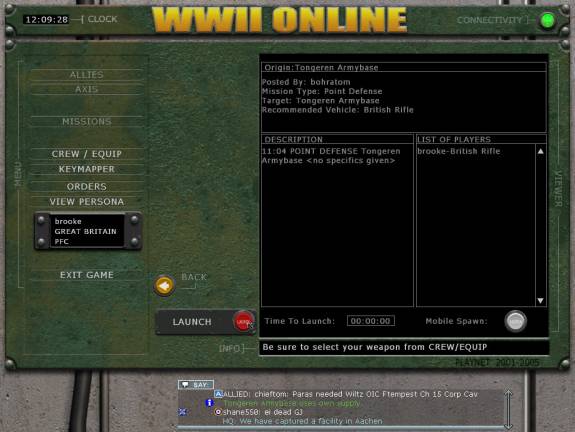
Look at the radio for an idea of where enemy might be. You can run around looking for enemy. If you just run around in the open within firing range of the enemy, you will probably die without even seeing who shot you. This game is realistic. It is not Quake. It is more realistic than Battlefield 1942. The enemy will be hiding in bushes or rubble looking for idiots running around away from cover, whom they can then shoot. You should run to some cover, lay down, and look around a bit. If it looks clear, you can get up, run to some other cover, lay down, and look around a bit.
If you want to talk to people on the radio, you can press only the “Enter” key, type some text, press “Enter” again, and what you typed will go to anyone within about 100 meters of you. Or you can press the “F1” key, type some text, press “Enter”, and what you typed will go to anyone who has the same objective (i.e., the same place to defend or, if you are on an attack mission, the same place to attack) as you. Look at the radio to find out where enemies are sighted. You can use F1 to type a message to ask where there are enemies.
If you want help, tune one of your radio channels to channel 99 -- the help channel. To do this, press Ctrl-c to get a mouse cursor you can move around on the screen. (You’ll need to press Ctrl-c again to get rid of the mouse cursor to get back into the mode where moving your mouse moves your gun.) Press “Enter” to get your radio view, click on the area next to F3, type in “99”, and press “Enter”. You should see now “99” appear next to F3 in the radio panel. Now you can press the “F3” key, type some text, press “Enter”, and your text will go out to anyone on channel 99.
Note also in the image below that there is a friendly in the bushes about 75 meters in front of me (the blue lettering). If you see someone, and he doesn’t have blue lettering over his head, he is an enemy, and you should shoot him right away. If you shoot a friendly with your rifle, you won’t hurt him, so better safe than sorry -- shoot if you aren’t sure.

In summary, as a new player, you will die a lot until you learn the ropes (such as how to take cover effectively, how to find the enemy, how to coordinate with others, and so on). But at least the above shows you how to find out where there is action, where to spawn, and how to talk to people.
If you are looking for recommendations on items to buy, here is a fairly inexpensive set of stuff that I have used and that I like.
For graphics cards, you can get an OEM version Radeon 9600SE 128MB card for about $70. Check out http://www.pricewatch.com/ for vendors of these inexpensive yet good cards (Sapphire, Gigabyte, Apollo, Powercolor, etc.). You can get a better card, of course, but if you want one at the low end of expense, this should do acceptably in the game.
For a joystick (which you will need for controlling vehicles, including tanks, ships, and aircraft), I like CH Products Flightsticks, which have a throttle wheel as well. See http://www.chproducts.com/. For USB, there is the Flightstick Pro USB for about $100. If you have a game port (such as a game port on your sound card), you can get one of the cheaper gameport joysticks. Also, if you want rudder pedals (for controlling aircraft), I like the CH Products Pro Pedals. The USB version is about $150, the gameport version is about $100. You don’t absolutely need rudder pedals -- so if you want to get into the game more before deciding to buy, that is fine.
For a headset and mic, I recommend the Koss CS-100. You can get them for about $15 at http://www.buy.com/. I strongly recommend getting a headset with a mic -- voice communication is very, very useful.
People tell me that this game runs better if you have 1 GB of RAM. If you want to guy memory, one handy place is http://www.crucial.com/.
by Brooke P. Anderson
e-mail: brooke@electraforge.com
Click here to go back to my main gaming page.